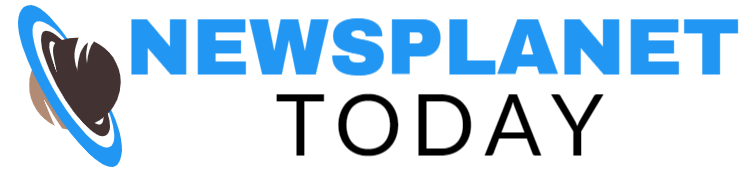In today’s digital age, cyber security is of utmost importance. With the increasing amount of malware being created and spread on the internet, it’s crucial to know how to protect your computer and data from being compromised. Malware, short for malicious software, can infiltrate your computer through various means such as email attachments, infected websites, or even through connections to unsecured networks. Once inside your system, malware can wreak havoc by stealing sensitive information, corrupting files, and even rendering your computer completely unusable.
If you suspect that your computer has been infected with malware, it’s important to act fast and take the necessary steps to remove the malicious software before it causes further damage. In this blog post, we will outline some key steps you can take if your computer is infected with malware.
Step 1: Identify the Signs of Malware Infection
The first step in dealing with a malware infection is to identify the signs that your computer has been compromised. Some common signs of a malware infection include:
– Slow performance: If your computer suddenly starts running slower than usual, it could be a sign that malware is present.
– Pop-up ads: If you are bombarded with pop-up ads while browsing the internet, it’s likely that your computer has been infected with adware.
– Unexplained changes: If you notice unexplained changes to your computer settings, such as new browser extensions or toolbar additions, it could be a sign of malware.
– Missing files: If you suddenly find that files have gone missing from your computer, it could be due to a malware infection.
If you notice any of these signs, it’s important to take action immediately.
Step 2: Disconnect from the Internet
One of the first things you should do if you suspect that your computer has been infected with malware is to disconnect from the internet. This will help prevent the malware from spreading to other devices on your network or communicating with its creators. If your computer is connected to a network, you should also alert your network administrator so that steps can be taken to prevent the malware from spreading further.
Step 3: Enter Safe Mode
To effectively remove malware from your computer, you may need to enter Safe Mode. Safe Mode is a special diagnostic mode in which only essential system processes are running, making it easier to identify and remove malware. To enter Safe Mode, restart your computer and press the appropriate key (usually F8 or F12) during the boot-up process. Once in Safe Mode, you can run a malware scan using your antivirus software.
Step 4: Run a Malware Scan
The next step in removing malware from your computer is to run a malware scan using a reputable antivirus program. If you don’t already have antivirus software installed on your computer, you can download a free program such as Malwarebytes or Avast. Be sure to update the virus definitions before running a full system scan to ensure that the antivirus program can detect and remove the latest threats.
Step 5: Remove Malware Using Antivirus Software
Once the malware scan has been completed, the antivirus software will identify any malicious software on your computer and give you the option to remove it. Follow the on-screen instructions to quarantine or delete the malware from your system. In some cases, the antivirus software may not be able to remove all traces of the malware, so you may need to use additional malware removal tools or seek help from a professional.
Step 6: Change Passwords
If your computer has been infected with malware, it’s possible that sensitive information such as passwords or credit card numbers may have been compromised. As a precautionary measure, it’s recommended to change your passwords for all relevant accounts, including email, online banking, and social media. Be sure to create strong, unique passwords that are difficult for hackers to guess.
Step 7: Update Software
Outdated software can leave your computer vulnerable to malware attacks. To protect your system from future infections, it’s important to keep your operating system, antivirus software, and other applications up to date. Enable automatic updates wherever possible to ensure that your software is always protected against the latest threats.
Step 8: Backup Your Data
In the event that your computer becomes infected with malware, it’s essential to have a backup of your important files and data. Regularly backing up your data to an external hard drive, cloud storage service, or USB drive will ensure that you can recover your files in case of a malware attack or system failure. Make sure to disconnect the backup drive from your computer after backing up your files to prevent the malware from infecting the backup.
Step 9: Monitor for Suspicious Activity
After removing malware from your computer, it’s important to monitor for any signs of suspicious activity that could indicate a lingering infection. Keep an eye out for strange behavior, such as new programs running in the background, unexplained pop-up ads, or changes to your browser settings. If you notice anything out of the ordinary, run another malware scan to ensure that your system is clean.
In conclusion, dealing with a malware infection on your computer can be a stressful and challenging experience. By following the steps outlined in this blog post, you can effectively remove malware from your system and safeguard your data from further harm. Remember to practice good cyber security habits, such as using strong passwords, keeping your software up to date, and being cautious while browsing the internet, to minimize the risk of malware infections in the future.